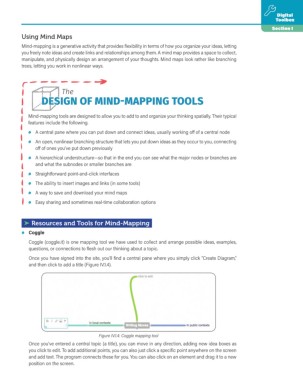Page 5 - Writing Moves Digital Toolbox
P. 5
Digital
Toolbox
Section 1
Using Mind Maps
Mind-mapping is a generative activity that provides flexibility in terms of how you organize your ideas, letting
you freely note ideas and create links and relationships among them. A mind map provides a space to collect,
manipulate, and physically design an arrangement of your thoughts. Mind maps look rather like branching
trees, letting you work in nonlinear ways.
The
DESIGN OF MIND-MAPPING TOOLS
Mind-mapping tools are designed to allow you to add to and organize your thinking spatially. Their typical
features include the following.
• A central pane where you can put down and connect ideas, usually working off of a central node
• An open, nonlinear branching structure that lets you put down ideas as they occur to you, connecting
off of ones you’ve put down previously
• A hierarchical understructure—so that in the end you can see what the major nodes or branches are
and what the subnodes or smaller branches are
• Straightforward point-and-click interfaces
• The ability to insert images and links (in some tools)
• A way to save and download your mind maps
• Easy sharing and sometimes real-time collaboration options
➤ Resources and Tools for Mind-Mapping
• Coggle
Coggle (coggle.it) is one mapping tool we have used to collect and arrange possible ideas, examples,
questions, or connections to flesh out our thinking about a topic.
Once you have signed into the site, you’ll find a central pane where you simply click “Create Diagram,”
and then click to add a title (Figure IV.1.4).
Figure IV.1.4: Coggle mapping tool
Once you’ve entered a central topic (a title), you can move in any direction, adding new idea boxes as
you click to edit. To add additional points, you can also just click a specific point anywhere on the screen
and add text. The program connects these for you. You can also click on an element and drag it to a new
position on the screen.