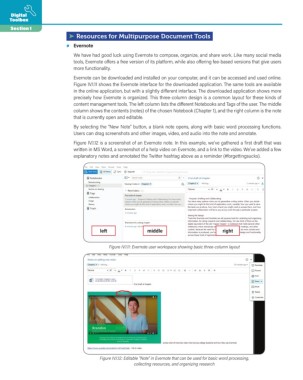Page 10 - Writing Moves Digital Toolbox
P. 10
Digital
Toolbox
Section 1
➤ Resources for Multipurpose Document Tools
• Evernote
We have had good luck using Evernote to compose, organize, and share work. Like many social media
tools, Evernote offers a free version of its platform, while also offering fee-based versions that give users
more functionality.
Evernote can be downloaded and installed on your computer, and it can be accessed and used online.
Figure IV.1.11 shows the Evernote interface for the downloaded application. The same tools are available
in the online application, but with a slightly different interface. The downloaded application shows more
precisely how Evernote is organized. This three-column design is a common layout for these kinds of
content management tools. The left column lists the different Notebooks and Tags of the user. The middle
column shows the contents (notes) of the chosen Notebook (Chapter 1), and the right column is the note
that is currently open and editable.
By selecting the “New Note” button, a blank note opens, along with basic word processing functions.
Users can drag screenshots and other images, video, and audio into the note and annotate.
Figure IV.1.12 is a screenshot of an Evernote note. In this example, we’ve gathered a first draft that was
written in MS Word, a screenshot of a help video on Evernote, and a link to the video. We’ve added a few
explanatory notes and annotated the Twitter hashtag above as a reminder (#forgettingsucks).
left middle right
Figure IV.1.11: Evernote user workspace showing basic three-column layout
Figure IV.1.12: Editable "Note" in Evernote that can be used for basic word processing,
collecting resources, and organizing research