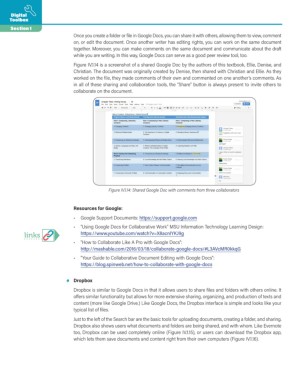Page 12 - Writing Moves Digital Toolbox
P. 12
Digital
Toolbox
Section 1
Once you create a folder or file in Google Docs, you can share it with others, allowing them to view, comment
on, or edit the document. Once another writer has editing rights, you can work on the same document
together. Moreover, you can make comments on the same document and communicate about the draft
while you are writing. In this way, Google Docs can serve as a good peer review tool, too.
Figure IV.1.14 is a screenshot of a shared Google Doc by the authors of this textbook, Ellie, Denise, and
Christian. The document was originally created by Denise, then shared with Christian and Ellie. As they
worked on the file, they made comments of their own and commented on one another’s comments. As
in all of these sharing and collaboration tools, the “Share” button is always present to invite others to
collaborate on the document.
links Figure IV.1.14: Shared Google Doc with comments from three collaborators
Resources for Google:
• Google Support Documents: https://support.google.com
• “Using Google Docs for Collaborative Work” MSU Information Technology Learning Design:
https://www.youtube.com/watch?v=X8acnIYKJ9g
• “How to Collaborate Like A Pro with Google Docs":
http://mashable.com/2016/03/18/collaborate-google-docs/#L3AVcMR0kkqG
• “Your Guide to Collaborative Document Editing with Google Docs":
https://blog.spinweb.net/how-to-collaborate-with-google-docs
• Dropbox
Dropbox is similar to Google Docs in that it allows users to share files and folders with others online. It
offers similar functionality but allows for more extensive sharing, organizing, and production of texts and
content (more like Google Drive.) Like Google Docs, the Dropbox interface is simple and looks like your
typical list of files.
Just to the left of the Search bar are the basic tools for uploading documents, creating a folder, and sharing.
Dropbox also shows users what documents and folders are being shared, and with whom. Like Evernote
too, Dropbox can be used completely online (Figure IV.1.15), or users can download the Dropbox app,
which lets them save documents and content right from their own computers (Figure IV.1.16).